How to apply Google’s font with NuxtJS and Tailwind
Mon Aug 14 2023 | Jacky FAN | 2 min read
Intro
Recently, I want to change the font of my blog so it could looks sightly better. After searching the keywords “ What is the best font for blog? ”, I discovered Roboto, a modern-looking font from Google. I thought this is a good font for my blog so I start changing it.
Changing the font involve two main steps, loading the font from google and applying the font to the website.
Loading Google’s Font with Nuxt Google Fonts
To load Google's Roboto font, I discovered that I can use the Nuxt Google Fonts module.
First, install the module by running this command.
yarn add -D @nuxtjs/google-fontsThen, add the module to the nuxt.config.ts file:
modules: [
"@nuxtjs/google-fonts"
],
googleFonts: {
families: {
Roboto: true
}
}In fact, the Nuxt Google Fonts module has a variety of available options for different needs, which is shown on their docs.
Now, Roboto font is loaded and ready to use. I can apply it to the website via TailwindCSS.
Applying Custom Font with TailwindCSS
To apply the Roboto font to the website via TailwindCSS, I need to add it to the tailwind.config.ts file.
tailwind.config.ts
const defaultTheme = require('tailwindcss/defaultTheme')
module.exports = {
theme: {
fontFamily: {
roboto: ["Roboto", ...defaultTheme.fontFamily.sans],
}
},
}In the config, I added a new custom font family option which apply the Roboto font and the default sans font family. It is because the blog website uses sans font family by default.
Then, apply the font to the desired elements in the Vue files using the font-roboto class. In my case, I want it to be applied to be the whole website. Therefore, I added the class into the root <div> tag inside the app.vue file.
app.vue
<template>
<div class="bg-base-200 font-roboto">
<NuxtPage />
</div>
</template>Checking the Current Font on the Website
To check the current font on the website, I use an useful browser extension called WhatFont. It is a useful tool to chech which font is currently displaying.
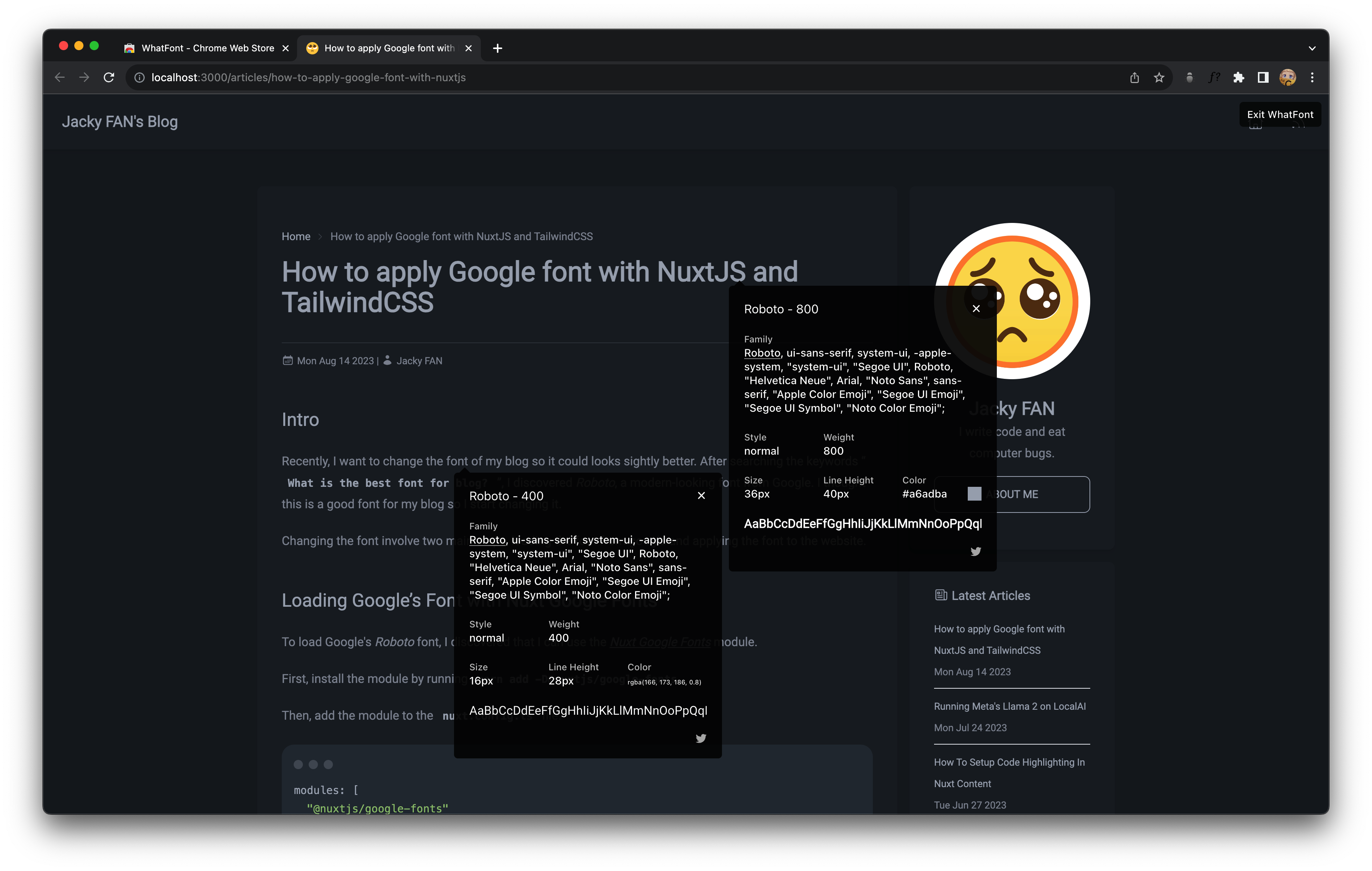
Conclusion
That's it! With these two simple steps, I have successfully applied the Roboto font to my blog website.
Reference
- Nuxt Google Font Module - https://google-fonts.nuxtjs.org/getting-started/setup
- Font Family - Tailwind CSS - https://tailwindcss.com/docs/font-family
- WhatFont - https://chrome.google.com/webstore/detail/whatfont/jabopobgcpjmedljpbcaablpmlmfcogm/related
